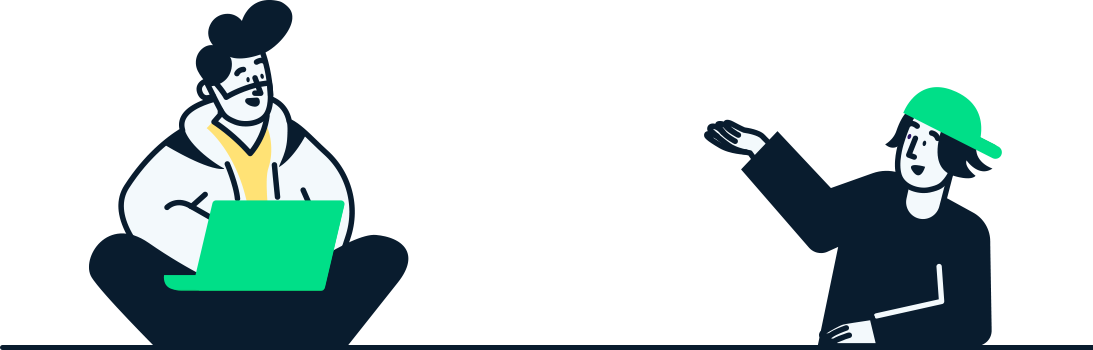Introduction to Tech Troubleshooting: Simplifying IT Support for Everyone
Welcome to "Tech Troubleshooting Tips: Simplifying IT Support for Everyone," brought to you by NexGen Services. In today’s digital age, encountering technical issues can be frustrating and time-consuming. Whether you’re a seasoned IT professional or a novice trying to navigate the complexities of modern technology, this guide is designed to provide you with practical and easy-to-follow troubleshooting tips that will help you resolve common tech problems more efficiently.
The Importance of Effective Troubleshooting
Effective troubleshooting is an essential skill that can save time, reduce stress, and prevent unnecessary expenditures on IT support. By mastering a few basic techniques, you can independently resolve issues that might otherwise disrupt your work or personal activities. This guide will walk you through a structured approach to troubleshooting, helping you quickly identify and solve tech problems.
Step 1: Identify and Define the Problem
Understanding the exact nature of the tech issue is the first crucial step in the troubleshooting process.
Action Steps:
Observe the Symptoms: Take note of what is not working correctly. Is an application freezing? Is the internet connection unstable?
Define the Timeline: Determine when the problem started. Did it begin after installing new software or updating the system?
Check for Recent Changes: Identify any recent changes to the system or software settings that might have triggered the issue.
Impact:
Accurately identifying and defining the problem will guide your subsequent troubleshooting efforts, ensuring they are targeted and effective.

Step 2: Perform Basic Checks
Many technical issues can be resolved with some simple checks that are often overlooked.
Action Steps:
Check Connections: Ensure that all cables are securely connected and that there are no loose ends. This includes power cables, data cables, and peripheral connections.
Power Status: Verify that the device is powered on. Sometimes, the simplest solutions like checking the power switch can resolve the issue.
Restart the Device: Rebooting the device can solve many problems. This step can refresh the system and clear temporary glitches.
Impact:
Performing these basic checks can quickly resolve issues without the need for more complex troubleshooting steps. This not only saves time but also simplifies the process for users of all skill levels.
Step 3: Research and Gather Information
If the basic checks don’t resolve the issue, it’s time to dig a little deeper by gathering information from various sources.
Action Steps:
Utilize Search Engines: Input specific error messages or describe the problem in search engines to find similar issues and potential solutions.
Visit Tech Forums: Online communities and forums are invaluable resources where you can find advice from users who might have experienced the same issue.
Review Official Support Pages: Many technology providers have support pages that offer troubleshooting guides and FAQs that might address your problem.
Impact:
Researching can provide you with a broader perspective on the issue, equipping you with more targeted solutions and often a better understanding of the problem’s root cause.
Step 4: Isolate the Issue
Isolating the problem is key to understanding which component of your system is causing trouble. This methodical approach helps narrow down the possibilities and identify specific areas needing attention.
Action Steps:
Disconnect Peripherals: Remove external devices to see if they are causing the issue. This includes printers, external drives, and other USB-connected devices.
Test Individual Components: If feasible, test components like cables or memory modules individually on different systems or setups to check their functionality.
Use Safe Mode: Booting your device in Safe Mode (available in most operating systems) can help determine if third-party software or drivers are causing conflicts.
Impact:
By isolating the issue, you reduce the complexity of the problem, making it easier to apply an effective solution. This targeted approach saves time and resources by focusing on the malfunctioning component rather than treating the system as a whole.
Step 5: Utilize Diagnostic Tools
Most modern operating systems come equipped with built-in diagnostic tools that can be invaluable in troubleshooting. These tools can provide detailed insights into your system's operations and pinpoint disruptions.
Action Steps:
Run System Diagnostics: Use tools provided by your operating system to check for hardware or software issues. For example, Windows has a Memory Diagnostic tool, and macOS offers Apple Diagnostics for hardware checks.
Analyze Error Logs: Check the system logs for error messages or warnings that occurred around the time the problem started. These logs can provide clues that lead directly to the root of the issue.
Use Specialized Software: For more complex issues, consider using specialized diagnostic software that can analyze system performance and health comprehensively.
Impact:
Diagnostic tools offer concrete data on your system’s performance and health. Using these tools can lead to a more accurate diagnosis, making it easier to resolve issues without unnecessary guesswork.
Documenting Your Findings and Seeking Help
Effective troubleshooting isn't just about solving problems—it's also about learning from them. Keeping detailed records of your troubleshooting process and knowing when to seek external help can enhance your capabilities and ensure that similar issues are resolved more quickly in the future.
Step 6: Document Your Process
Keeping a record of the troubleshooting steps you take, the results of each step, and any error messages you encounter can be incredibly helpful, especially for recurring issues.
Action Steps:
Keep Detailed Notes: Document each action you take and what outcome it produced. Use a digital notepad or a physical journal for consistency.
Record Error Messages: Make a note of any error codes or messages displayed during the issue. These can be invaluable references for future troubleshooting or when seeking help.
Impact:
Documentation creates a valuable knowledge base for yourself or others who may encounter similar issues. It also streamlines the process if you need to escalate the issue to a higher-level support team.
Step 7: Seek Help When Needed
Sometimes, an issue may be beyond your expertise or require more advanced tools and knowledge. Knowing when to seek professional help is crucial to prevent further complications.
Action Steps:
Consult with Peers: If you are part of a team, discuss the issue with colleagues who may have faced similar challenges.
Professional IT Support: For issues that can't be resolved internally, reaching out to professional IT support can save time and ensure your system is correctly and safely repaired.
Impact:
Seeking help not only resolves issues more efficiently but also enhances your understanding of complex problems, adding to your skill set for future troubleshooting.
Step 8: Stay Updated
Keeping your software and hardware up to date is one of the most effective ways to avoid potential issues. Regular updates often include patches for security vulnerabilities and fixes for known bugs that could cause problems if left unaddressed.
Action Steps:
Schedule Regular Updates: Set your operating systems, applications, and hardware devices to update automatically whenever possible. This ensures you receive the latest improvements and security patches without having to remember to initiate them manually.
Review Update Logs: Keep an eye on the details of the updates to understand what changes have been made. This knowledge can be crucial if you need to troubleshoot issues related to recent updates.
Impact:
Regular updates not only secure your systems against external threats but also ensure optimal performance. This proactive approach can significantly reduce the frequency and severity of technical issues.

Step 9: Continuous Learning in IT Support
The field of technology is constantly evolving, and staying informed about the latest tools, technologies, and troubleshooting techniques is key to effective IT support.
Action Steps:
Participate in Workshops and Seminars: Regularly attending educational events can enhance your technical skills and keep you updated on the latest industry trends.
Leverage Online Resources: Utilize online platforms such as webinars, forums, and tutorial videos to continuously expand your knowledge base.
Networking with Professionals: Engaging with a community of IT professionals can provide support and insights that are invaluable for complex troubleshooting scenarios.
Impact:
Investing in your IT education not only improves your troubleshooting skills but also prepares you to handle more complex challenges. It enhances your value as a professional and can lead to more efficient and effective IT support processes.
Conclusion: Mastery Through Preparation and Education
Throughout "Tech Troubleshooting Tips: Simplifying IT Support for Everyone," we've covered a broad range of strategies designed to demystify the process of diagnosing and resolving technical issues. From the initial steps of identifying and defining problems to the more advanced tactics of isolating issues and using diagnostic tools, this guide has provided you with the knowledge to tackle IT challenges confidently.
By embracing a proactive approach to system maintenance and committing to continuous learning, you can not only enhance your troubleshooting abilities but also contribute to a more robust and reliable IT environment. Remember, the key to effective troubleshooting is patience, persistence, and a willingness to learn. Every problem you solve not only restores functionality but also deepens your understanding of the technology you rely on every day.
Thank you for joining us on this journey through IT support. We encourage you to continue exploring and mastering new techniques, ensuring that you remain a vital asset to your team or organization in the ever-evolving world of technology. Here's to fewer disruptions and more discoveries in your tech endeavors!