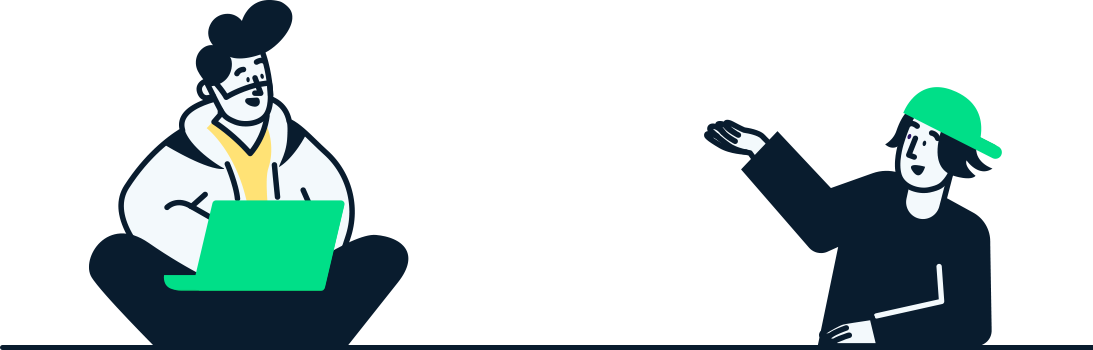Location-Based Services: Detailed Guide on How to Integrate GPS Technology into Your App
It’s not a secret that location-based services (LBS) are revolutionizing the way we interact with technology. From the ability to track phone number and navigate through city streets to finding the nearest coffee shop, GPS technology now is an indispensable part of our daily lives. For app developers, integrating GPS technology can unlock a wealth of opportunities. Are you ready to immerse yourself in the world of location-based services? So, let’s see the way you can seamlessly integrate GPS technology into your app and to reach a new level.
Steps to Integrate GPS Technology
Step 1: Choose the Right GPS API
The first step in integrating GPS technology is selecting the appropriate GPS API. Popular options are Google Maps API, Apple Maps, and Mapbox. When making your choice, you need to consider main points as platform compatibility (ensure the API supports the platforms your app targets); features and functionalities of API (compare features ike real-time tracking, geofencing, and route optimization); cost of API (evaluate the pricing structure, especially if your app requires high-volume usage).
Examples:
Google Maps API is ideal for apps needing detailed maps, real-time updates, and extensive customization options.
Apple Maps is the best option for iOS-exclusive apps, as it offers smooth integration and rich features for Apple devices.
Mapbox is a highly customizable option with advanced features like offline maps and 3D rendering.
Step 2: Set Up API Access
After selecting the GPS API that best suits your needs, the next step is to establish access to the API. Here we will tell you about your further actions to set up your API access:
1. Create an Account
The first action is to sign up for an account with the GPS API provider you have chosen. To create an account go to the API provider's website and complete the registration process by providing basic information, e.g., your name, email address, and company details. Some providers may require email verification or additional steps to confirm your account.
2. Obtain API Keys
API keys are essential for authenticating your app's requests and ensuring it can communicate effectively with the GPS service. To get your API keys access the developer console and generate the API keys (according to the specific instruction of the platform). This often involves creating a new project or application within the console and then obtaining the corresponding keys. Remember to store these keys securely, as they are essential for your app’s functionality and security.
3. Configure Settings
Properly configuring your API settings is important for optimal performance and compliance with usage policies. So duly set usage limits ( avoid unexpected charges or throttling), adjust permissions (to ensure your API keys have the required access levels without exposing unnecessary functionalities) and review API documentation (to ensure everything is set up correctly).
Step 3: Integrate the API into Your App
Once your API is selected and access is duly configured, the next step is to integrate the API into your app. This includes embedding the API into your project and implementing the necessary functionality. Here you can find the detailed exploration to help you through this process:
1. Add Dependencies (to ensure that your app has access to the API’s features and functionalities):
For Android: Add the API’s library to your project’s build.gradle file. This might involve adding a dependency line, e.g., implementation 'com.google.android.gms:play-services-maps:XX.X.X' for Google Maps API or the corresponding library for your chosen API.
For iOS: Integrate the API’s SDK via CocoaPods or Swift Package Manager. For example, you might add a line like pod 'GoogleMaps' to your Podfile or configure the necessary package in Xcode.
2. Request Permissions (for user privacy and compliance with platform guidelines):
For Android: Update your AndroidManifest.xml file to include the location permissions, such as ACCESS_FINE_LOCATION or ACCESS_COARSE_LOCATION. You also need to handle runtime permission requests by prompting users to grant these permissions when your app first needs to access location data.
For iOS: Add the relevant keys to your Info.plist file, such as NSLocationWhenInUseUsageDescription or NSLocationAlwaysUsageDescription. This provides a message to users explaining why your app needs access to their location. Additionally, implement code to handle permission requests using CLLocationManager.
3. Implement Location Services (to enable and utilize location services within your app):
Write the code to retrieve the user’s current location. This typically involves setting up listeners or callbacks that handle location updates.
For Android: Use the FusedLocationProviderClient for accurate and efficient location tracking. Implement methods like getLastLocation() to fetch the user’s last known location or requestLocationUpdates() for continuous location updates.
For iOS: Utilize CLLocationManager to access and manage location data. Set up a CLLocationManager instance, request location updates with startUpdatingLocation(), and handle location changes in delegate methods such as locationManager(_:didUpdateLocations:).
Then integrate the API’s mapping features to visualize the user’s location.
For Android: Use the GoogleMap object to display the user’s location on the map. You can set markers, update the camera position, and customize the map’s appearance based on your needs.
For iOS: Use MKMapView to show the user’s location on a map. You can add annotations, adjust the map’s region, and customize the map view to enhance user interaction.
Step 4: Implement Core Features
With the GPS API successfully integrated into your app, you can now focus on developing the core location-based features that will enhance user experience and functionality. Here’s a detailed guide on how to implement these essential features:
Real-Time Tracking
Write code to continuously monitor and update the user’s location. Use the location services provided by your API to fetch the user’s current position at regular intervals or based on specific triggers.
For Android: Utilize the FusedLocationProviderClient’s requestLocationUpdates() method to receive location updates. Set up a LocationCallback to handle location changes and update the user interface accordingly.
For iOS: Leverage CLLocationManager's delegate methods, such as locationManager(_:didUpdateLocations:), to receive location updates. Ensure that your app’s UI reflects the user’s current location in real-time.
Geofencing
Set up geofences by specifying geographic coordinates and radii for the areas of interest. Geofences can be defined as circular regions or more complex shapes depending on your needs.
For Android: Use the GeofencingClient to create and monitor geofences. Define geofence properties such as latitude, longitude, and radius, and set up GeofenceBroadcastReceiver to handle geofence transitions.
For iOS: Implement CLCircularRegion to define circular geofences. Use CLLocationManager’s startMonitoring(for:) method to begin monitoring these regions and handle events using the locationManager(_:didEnterRegion:) and locationManager(_:didExitRegion:) delegate methods.
Step 5: Test Thoroughly
Thorough testing is essential to ensure that your location-based features function as intended and provide a seamless experience for users. So how can you test your app’s GPS functionality?
Employ tools and techniques to simulate different geographic locations. For Android, you can use the Android Emulator’s location simulation features. For iOS, Xcode’s simulator allows you to set custom locations for testing. Then you need to verify the accuracy of location data and ensure it updates in real-time. Now you can release your app to a group of beta testers and wait for their insights about the app's functionality and performance. Gather their feedback on the usability, accuracy, and overall performance of the location-based features to fix the problems if they arise. Use surveys, interviews, or in-app feedback tools to collect detailed responses.
Step 6: Launch and Monitor
With your GPS features thoroughly tested and refined, you’re ready to launch your app. This phase involves finalizing the release and actively monitoring its performance to ensure a successful deployment. How to deal with it?
Ensure your app is polished and meets all the necessary requirements. This includes finalizing app icons, splash screens, and ensuring all features work seamlessly. Then ese the app store’s submission tools to upload your app (including providing detailed descriptions, screenshots, and promotional materials). Complete any required forms and submit your app for review. Finally, be ready to address any feedback or requests for changes from the app store review teams (this may involve making additional adjustments or providing further information to comply with store policies).
Trail to Triumph: Finalize Your GPS Journey
Integrating GPS technology into your app opens up a world of possibilities. Improve user experience, increase engagement and provide valuable data insights to take your location-based services within your app to the next level. Follow our guide to seamlessly integrate GPS technology and create an app that stands out in today's competitive market. Remember, the road to success is not about the destination, but the journey itself. Happy coding!