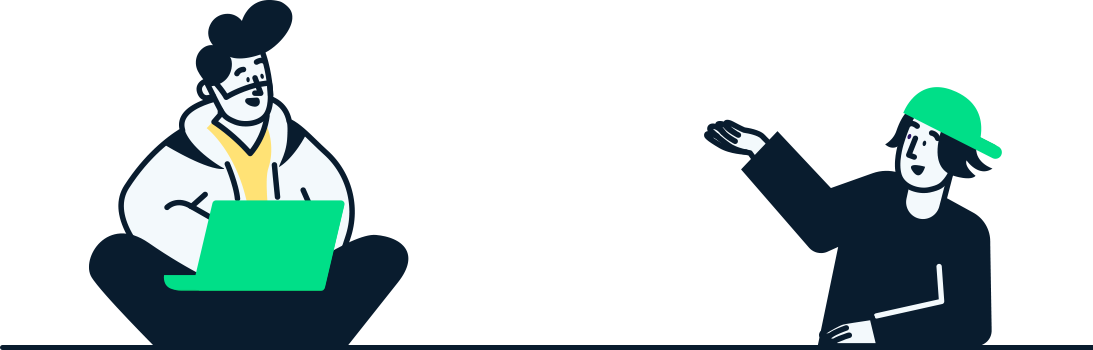Streamlining IT Support for Everyone
Welcome to "Mastering IT Support: Easy Fixes for Your Tech Headaches," brought to you by NexGen Services. In today’s digital-first environment, encountering tech issues is almost inevitable, whether it’s a slow-running computer, connectivity issues, or problematic software updates. This guide is designed to empower you with simple, effective troubleshooting techniques that can help you overcome common IT challenges swiftly and efficiently, minimizing downtime and frustration.
The Value of Quick IT Fixes
In the realm of IT support, the ability to quickly address and resolve issues not only enhances productivity but also significantly reduces the stress associated with technology problems. By equipping yourself with a set of straightforward fixes, you can often bypass the need for professional help and gain a more enriching technology experience.
Fix 1: Combatting Slow Computer Performance
One of the most common complaints among computer users is slow performance. This can manifest as extended boot times, sluggish application responses, or overall decreased efficiency in tasks.
Quick Fixes:
Close Unnecessary Programs: Many computers run multiple programs in the background, which can eat up precious resources. Utilize the Task Manager on Windows or Activity Monitor on macOS to identify and close programs that are consuming a high amount of CPU or memory but are not in active use.
Run a Malware Scan: Malicious software can significantly slow down your computer. Regular scans with updated antivirus software can detect and remove these unwanted guests, helping to maintain optimal performance.
Upgrade Hardware: If your system is consistently slow, it might be time for a hardware upgrade. Adding more RAM or switching from a hard drive to a Solid-State Drive (SSD) can dramatically improve speed.

Fix 2: Resolving Internet Connectivity Issues
Internet problems can disrupt your workflow, affect communication, and limit access to cloud services. Simple steps can often restore your connection without waiting for expert intervention.
Quick Fixes:
Restart Your Router: This can resolve many common network issues by clearing out the router’s memory and re-establishing connections.
Check Network Cables: Ensure all wired connections are secure and undamaged. A loose or faulty cable is often the culprit behind connectivity problems.
Update Network Drivers: Outdated or corrupted network drivers can cause internet disruptions. Check the manufacturer’s website for the latest driver software and install it to maintain a reliable network connection.
By addressing these frequent concerns, you can keep your tech environment running smoothly and effectively.
Tackling Printer Problems and Forgotten Passwords
Printers and password issues are common frustrations in both home and office environments. These problems can halt productivity and lead to unnecessary stress if not resolved quickly. Here, we explore straightforward solutions that can help you resolve these issues without the need for extensive technical knowledge.
Fix 3: Solving Common Printer Problems
Printers are notorious for their quirks, whether it's unresponsiveness, paper jams, or poor print quality. However, most printer issues can be resolved through a few simple steps.
Quick Fixes:
Check for Paper Jams: Carefully open your printer to check for stuck paper. Remove any jammed paper gently to avoid damaging the printer’s internal mechanisms.
Ensure Sufficient Ink Levels: Low ink or toner is a common cause of poor print quality. Check your printer’s ink levels and replace cartridges if necessary. Opt for high-quality, brand-recommended cartridges to avoid further issues.
Reboot the Printer: Turn off the printer, wait a few seconds, and turn it back on. This can resolve many issues related to software glitches or temporary connectivity problems.
Fix 4: Addressing Forgotten Passwords
Forgetting a password can lock you out of important accounts and services. However, most systems have built-in processes to help you regain access securely.
Quick Fixes:
Use Password Recovery Options: Utilize the "Forgot Password?" feature commonly available on most login pages. Follow the steps provided to reset your password through email or SMS verification.
Employ Password Managers: To prevent future occurrences, consider using a password manager. These tools securely store your passwords and can often generate strong passwords for you, reducing the burden of memory and enhancing security.
Managing Application Errors and Power Issues
Application crashes and computer power issues can disrupt your daily activities and pose significant challenges if not addressed promptly.
Fix 5: Resolving Application Errors
Software applications can sometimes behave unpredictably, crashing or failing to load. Such issues can often be fixed with some basic troubleshooting.
Quick Fixes:
Restart the Application: Close the application completely and open it again. This can clear temporary glitches affecting its performance.
Update Software: Running outdated software can lead to compatibility issues and bugs. Check for updates and install them to ensure your applications run smoothly.
Fix 6: Troubleshooting Computers That Won't Turn On
A computer that won’t power on can be alarming, but the solution is often simpler than expected.
Quick Fixes:
Check Power Connections: Ensure that all cables are firmly connected and that the power outlet is functioning. Try a different power cable or outlet to rule out issues with the power source.
Inspect Hardware Components: If comfortable, open your computer case to check for any loose components, such as the RAM or graphics card. Make sure everything is securely seated in its proper place.
By implementing these simple fixes, you can address common IT issues that might otherwise escalate into major headaches.
Addressing USB Device Issues and Streamlining Software Updates
Continuing our exploration of simple fixes for IT headaches, we now turn our attention to common problems with USB devices and challenges associated with software updates. Both issues are prevalent in various tech environments and can often be resolved with minimal fuss.
Fix 7: Solving USB Device Recognition Problems
USB connectivity issues can be frustrating, especially when you need quick access to files on external devices. Here are some straightforward solutions to help ensure your USB devices are recognized properly.
Quick Fixes:
Try Different USB Ports: Sometimes, the issue could be with the USB port itself. Plugging the device into a different port can determine if the original port is faulty.
Test on Another Computer: To rule out problems with the USB device itself, try connecting it to another computer. If it works elsewhere, the issue might be with your computer's USB ports or drivers.
Update Device Drivers: Outdated or corrupted drivers can prevent USB devices from being recognized. Check the device manufacturer’s website for the latest drivers and install them.

Fix 8: Overcoming Software Update Failures
Keeping software up-to-date is crucial for security and functionality, but updates can sometimes fail, leaving systems vulnerable or partially updated.
Quick Fixes:
Check Internet Connection: A stable internet connection is crucial for downloading updates. Ensure your connection is stable and reliable before attempting to update again.
Free Up Disk Space: Insufficient storage can prevent updates from installing. Free up space by deleting unnecessary files or moving data to an external drive.
Reset Update Components: Sometimes, resetting the software update components on your system can resolve underlying issues that cause updates to fail.
Conclusion: Empowering Yourself with Effective IT Solutions
Throughout this guide, "Mastering IT Support: Easy Fixes for Your Tech Headaches," we’ve covered a comprehensive range of solutions to some of the most common technological problems faced in modern computing environments. From slow computers and internet connectivity issues to printer malfunctions and software incompatibilities, the strategies discussed are designed to empower users to take control of their IT challenges with confidence.
Implementing these fixes not only improves your personal and professional tech usage but also reduces dependence on external IT support, saving time and resources. Remember, the key to effective IT troubleshooting is a systematic approach: understanding the problem, applying the right fixes, and knowing when to seek further help if necessary.
We encourage you to keep this guide handy and refer to it whenever you face a tech hiccup. By cultivating a deeper understanding of these common issues and their resolutions, you'll enhance your ability to navigate the digital world with greater ease and assurance. Thank you for joining NexGen Services on this journey to demystify IT support, and here’s to fewer tech headaches and more productive computing!